Xtool X100 Pro2 Update User Manual
Xtool X100 Pro2 Update User Manual
X100 PRO2 supports free update online. It’s easy to operate. Just follow the steps as below.Step 1: Visit XTOOL official website http://www.xtooltech.com/
Step 2: Select Service & Support-> Download Upgradetool-> X100Pro2 to download
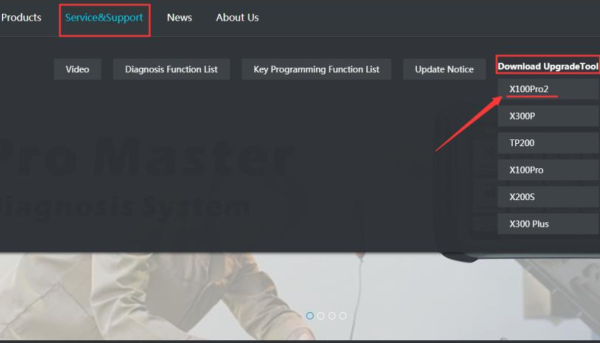
Step 3: Extract the installation package into an upgrade tool
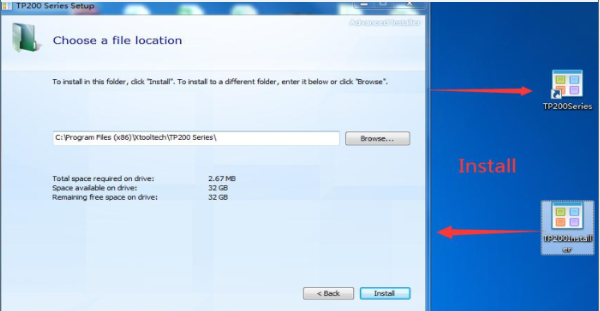
Step 4: Connect X100 PRO2 to Windows computer with Type-C cable
Note: If the USB device cannot be recognized, please use this method:
1. Insert the TYPE-C connector halfway to make the screen light up
2. Then insert all of the TYPE-C connector to identify the USB device
Step 5: Open the upgrade tool, input the Product SN and password, then click login
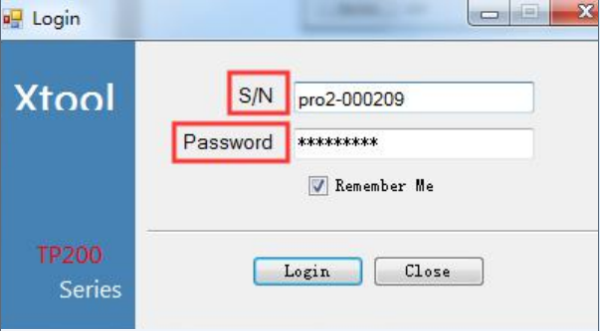
Note: Check the S/N & activation code from the Certificate of quality, and the serial number begins with the three letters: PRO.
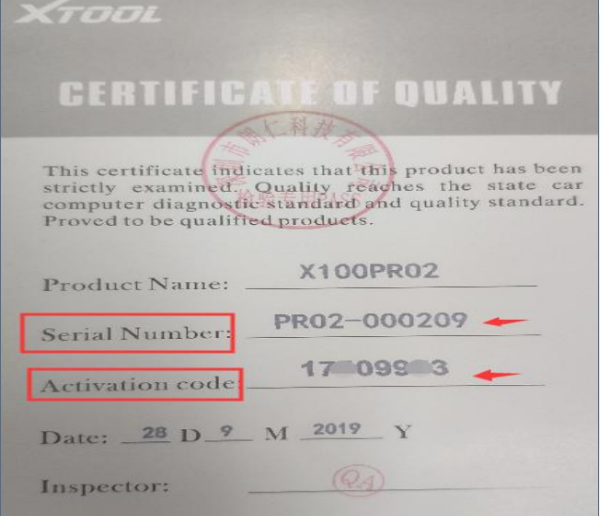
Step 6: Select the language you desire to upgrade
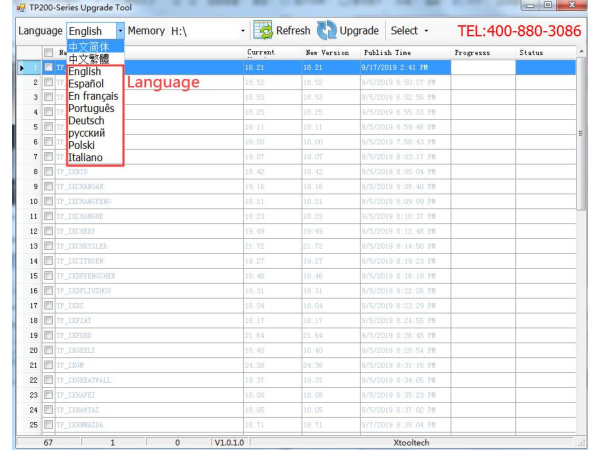
How to read pin calculator by X100 PRO2?
Make sure the connection is fine.Select Immobiliser-> car brand-> Pin calculator-> type
Input BCM code, and follow the instruction to operate
Sample Block Quote
Praesent vestibulum congue tellus at fringilla. Curabitur vitae semper sem, eu convallis est. Cras felis nunc commodo loremous convallis vitae interdum non nisl. Maecenas ac est sit amet augue pharetra convallis nec danos.
Sample Paragraph Text
Praesent vestibulum congue tellus at fringilla. Curabitur vitae semper sem, eu convallis est. Cras felis nunc commodo eu convallis vitae interdum non nisl. Maecenas ac est sit amet augue pharetra convallis nec danos dui.
Cras suscipit quam et turpis eleifend vitae malesuada magna congue. Damus id ullamcorper neque. Sed vitae mi a mi pretium aliquet ac sed elitos. Pellentesque nulla eros accumsan quis justo at tincidunt lobortis denimes loremous. Suspendisse vestibulum lectus in lectus volutpat, ut dapibus purus pulvinar. Vestibulum sit amet auctor ipsum.







